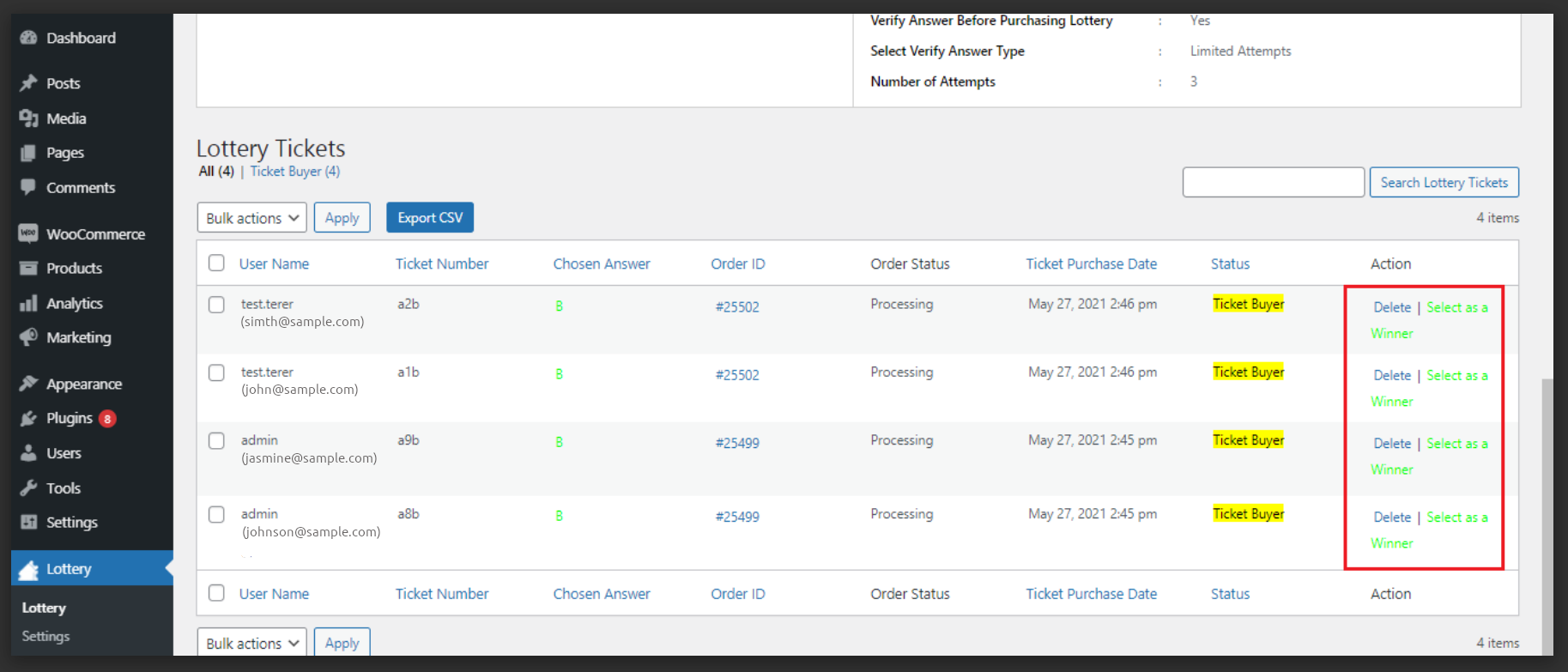Tutorials
Click below for video training on using various aspects of this website.
1. Logging in to the admin area of the website
Summary
- Go to: https://righttoolgiveaways.co.uk/wp-admin/
- Enter your username (or email)… Enter your password.
2. Editing Pages (that use Elementor)
Summary
3. Editing the Slider on the Home Page
Summary
3a. Getting the Slider Button Link Correct
Summary
Chapters
3b. Slider Button Link - IMPORTANT
In this video, I guide you through editing slider elements on our website. I demonstrate how to correctly link images to products, ensuring each slider element functions as intended. Follow the detailed steps to avoid confusion and ensure clarity in linking products. Make sure to carefully watch and implement the instructions provided to enhance the user experience on our site.
Chapters
3c. Hiding Parts on Pages
4. Creating Blog Posts
Summary
5. Editing Products (Competitions) Basic Elements
….
6. Products - The Different Competition Settings
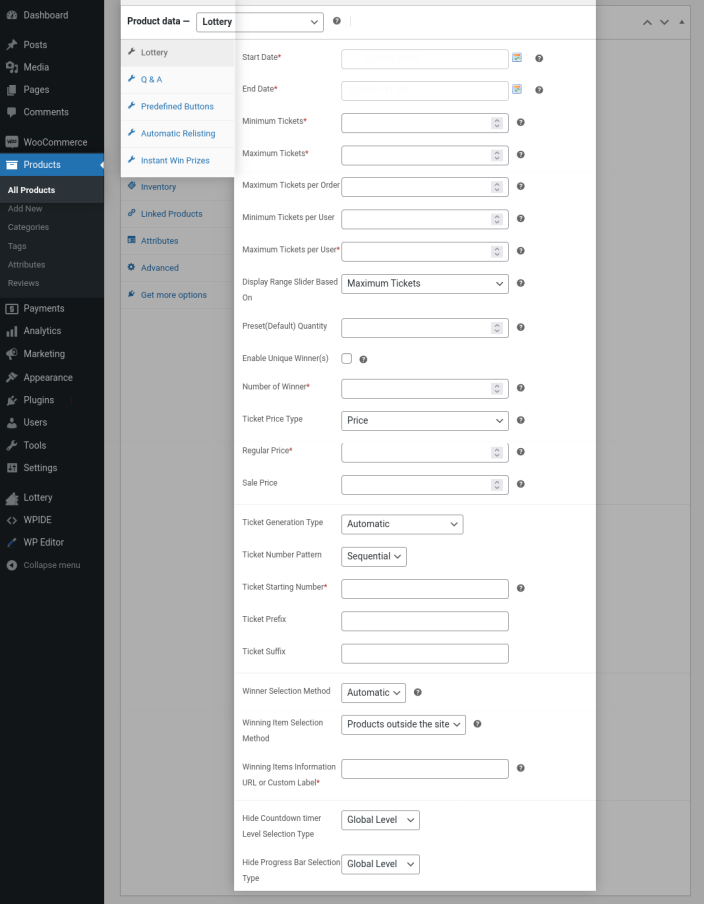
Supported Lottery Types
Automatic Ticket Generation Lotteries
In this type of lottery, the ticket number will be automatically generated once the user participates in the lottery. The ticket details will be mailed to the user.
User selection lottery tickets Numbers
In this type of lottery, site admin can allow their users to choose their own ticket numbers for participating in the lottery. The ticket details will be mailed to the user.
Supported Winning Item Selection Types
Products Inside the Site
- In this type, you can choose one or more products sold on your site as the Lottery Winning Item.
- Once the winner is decided(Automatically/Manually), an order will be created on behalf of the winner with the winning item for free of cost.
- The product can be shipped to the winner in case if the product is a physical product. If the product is a downloadable product, the winner will gain access to files.
- The Lottery Winning Item can be accessed from the My Account Page > Orders similar to any other order.
Products Outside the Site
- You can choose this type if your Lottery Winning Item is not sold on your site.
- You may have to create a page which explains what the winners will receive if they participate in the lottery and link that page’s URL in the URL option provided.
- Once the winner(s) are decided, you will have to manage the process of sending the winning items to the winners outside the site.
Fill in the following details in the section,
- Start Date
- End Date
- Minimum Tickets
- Maximum Tickets
- Minimum Tickets Per Order
- Maximum Tickets Per Order
- Number of Winner
- Ticket Price Type
- Regular Price
- By default, the ticket number will be automatically generated.
Automatic Ticket Type
- If you choose to generate tickets automatically, the ticket numbers can be generated in the following patterns,
i. Random – Ticket numbers will be generated randomly.
ii. Sequential – Ticket numbers will be generated in sequential order. The Starting Number, Prefix and Suffix can be customized.
iii. Shuffled – Ticket numbers will be shuffled and assigned to the user. The Starting Number, Prefix and Suffix can be customized.
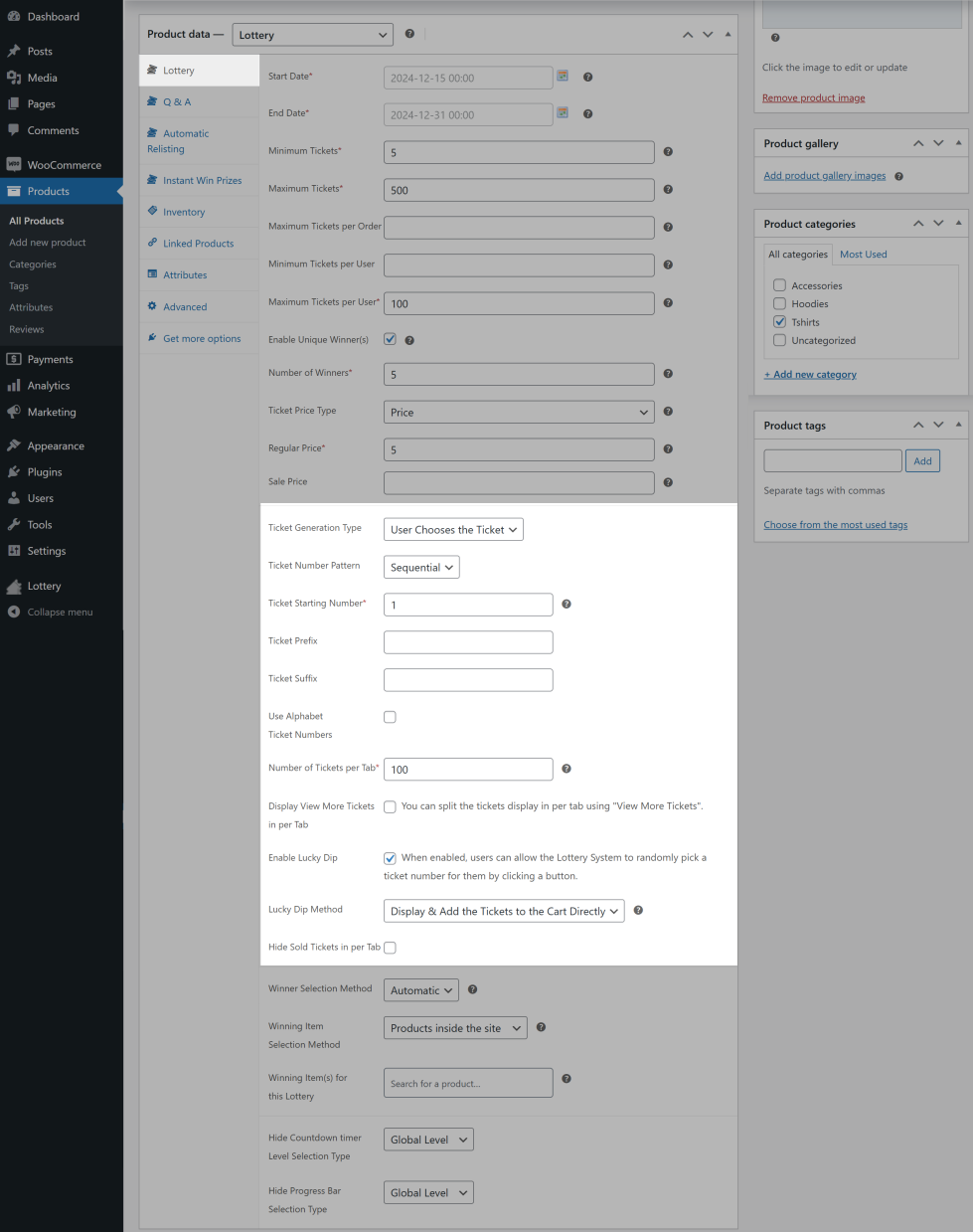
If you want the user to choose the ticket number(s), You can select the Allow Users to Choose Ticket Numbers option in the Ticket Generation Type dropdown.
i. Sequential – Ticket numbers will be generated & displayed in a sequential order. The Starting Number, Prefix and Suffix can be customized.
ii. Shuffled – Ticket numbers will be generated & display in a shuffled order. The Starting Number, Prefix and Suffix can be customized.
iii. Use Alphabet Ticket Numbers:
- Enable to display ticket number with Alphabet, Example: (A1, A2, B1, B2,………E1, E2).
- An option to display Alphabet with Sequence number, Example: (A1, A2, B3, B4,………E10, E11).
iv. Number of Tickets per Tab:
Set the value to display the number of ticket numbers per tab.
v. Display View More Tickets in each Tab
- If you have more tickets in a tab, You can split and display the tickets in multiple tabs by enabling the View More Tickets in per Tab option.
- Set value in Set Number of tickets in View More field to split and display the ticket numbers.
vi. Enable Lucky Dip
- When enabled, users can allow the Lottery System to randomly pick a ticket number for them by clicking a Lucky Dip button and selecting the ticket quantity.
Lucky Dip Method
Display & Add the Tickets to the Cart Directly:
When selected, the ticket number will be displayed & added to the cart automatically.
Only Display the Tickets:
When selected, the ticket number will only be displayed and will not be added to the cart. User can re-generate the ticket number. Finally, once the user finalizes the ticket number, they can add the finalized ticket number(s) to the cart.
vii. Hide Sold Tickets per Tab
When enabled, the sold tickets in each tab will be hidden.
- By default, the winner of the lottery will be automatically decided. If you want to manually pick the winner for the lottery, you can do so by customizing the “Winner Selection Method” option.
- Configure the Winning Item Selection Method as per your preference.
- By default, Countdown Timer visibility will be decided based on Global Level settings. If you wish to override the settings for the product, you can do so by setting Product Level in the “Hide Countdown Timer Level Selection Type” option.
- By default, Progress Bar visibility will be decided based on Global Level settings. If you wish to override the settings for the product, you can do so by setting Product Level in the “Hide Progress Bar Selection Type” option.
6b. Payment Settings on Products
In this video, I walk through the online payment process, demonstrating how to enter card details and complete a transaction for 99 pence. The payment goes through smoothly, including using Google Pay as an option. No issues encountered during the process.
7. Competition Notification Emails
Summary
8. Competition Tickets - how to export them for a live draw
Summary
In this video, I demonstrate how to export entries for each competition. I guide you through accessing the dashboard, locating the lottery section, and exporting tickets with detailed explanations. No specific action is requested from viewers, but the process is explained step by step for clarity.
Chapters
LOTTERY TYPES
Supported Lottery Types
Automatic Ticket Generation Lotteries
In this type of lottery, the ticket number will be automatically generated once the user participates in the lottery. The ticket details will be mailed to the user.
User selection lottery tickets Numbers
In this type of lottery, site admin can allow their users to choose their own ticket numbers for participating in the lottery. The ticket details will be mailed to the user.
Supported Winning Item Selection Types
Products Inside the Site
- In this type, you can choose one or more products sold on your site as the Lottery Winning Item.
- Once the winner is decided(Automatically/Manually), an order will be created on behalf of the winner with the winning item for free of cost.
- The product can be shipped to the winner in case if the product is a physical product. If the product is a downloadable product, the winner will gain access to files.
- The Lottery Winning Item can be accessed from the My Account Page > Orders similar to any other order.
Products Outside the Site
- You can choose this type if your Lottery Winning Item is not sold on your site.
- You may have to create a page which explains what the winners will receive if they participate in the lottery and link that page’s URL in the URL option provided.
- Once the winner(s) are decided, you will have to manage the process of sending the winning items to the winners outside the site.
Fill in the following details in the section,
- Start Date
- End Date
- Minimum Tickets
- Maximum Tickets
- Minimum Tickets Per Order
- Maximum Tickets Per Order
- Number of Winner
- Ticket Price Type
- Regular Price
- By default, the ticket number will be automatically generated.
COMPETITION CONFIGURATION
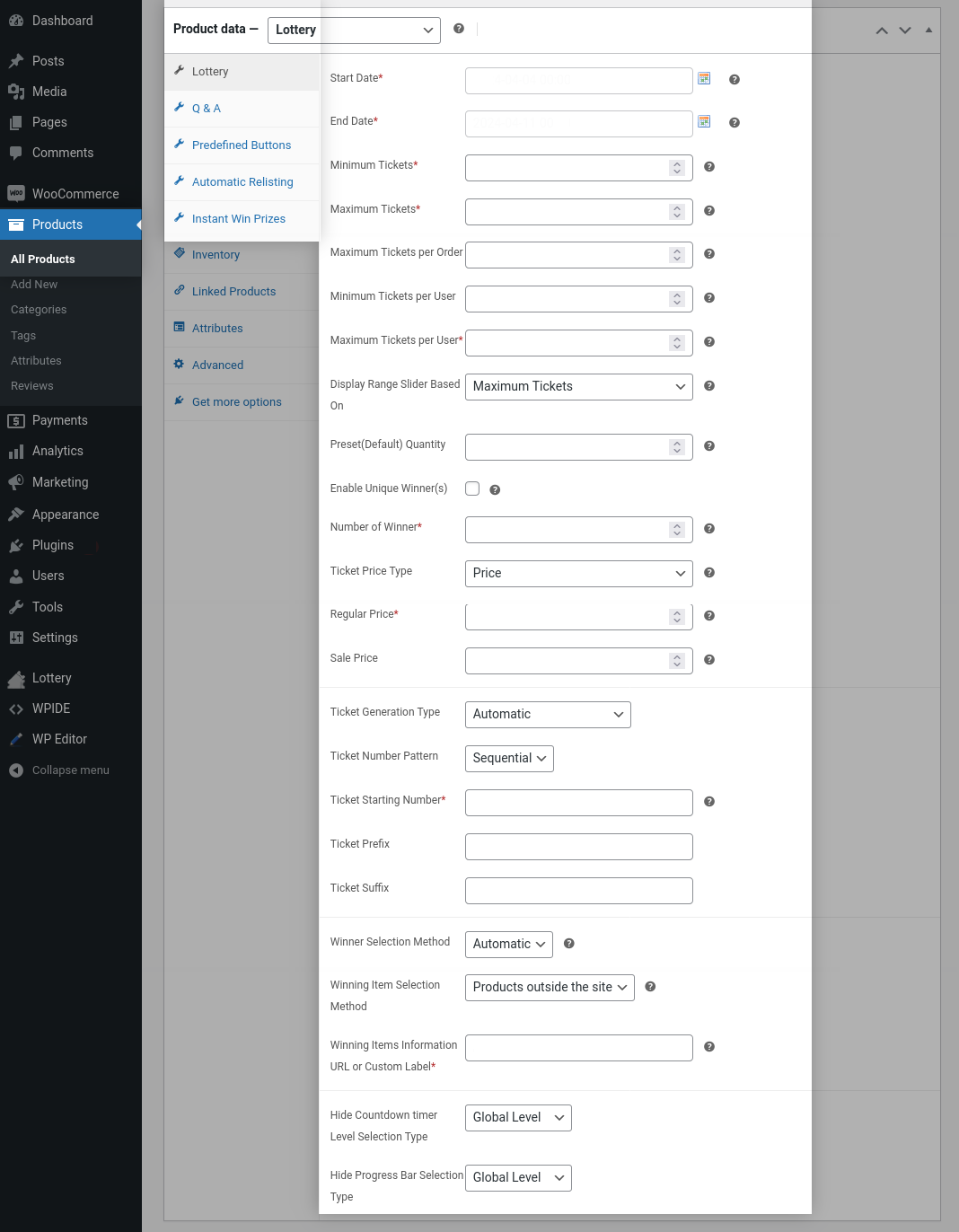
Fill in the following details in the section,
- Start Date
- End Date
- Minimum Tickets
- Maximum Tickets
- Minimum Tickets Per Order
- Maximum Tickets Per Order
- Number of Winner
- Ticket Price Type
- Regular Price
- By default, the ticket number will be automatically generated.
AUTOMATIC TICKET TYPES
Automatic Ticket Type
- If you choose to generate tickets automatically, the ticket numbers can be generated in the following patterns,
i. Random – Ticket numbers will be generated randomly.
ii. Sequential – Ticket numbers will be generated in sequential order. The Starting Number, Prefix and Suffix can be customized.
iii. Shuffled – Ticket numbers will be shuffled and assigned to the user. The Starting Number, Prefix and Suffix can be customized.
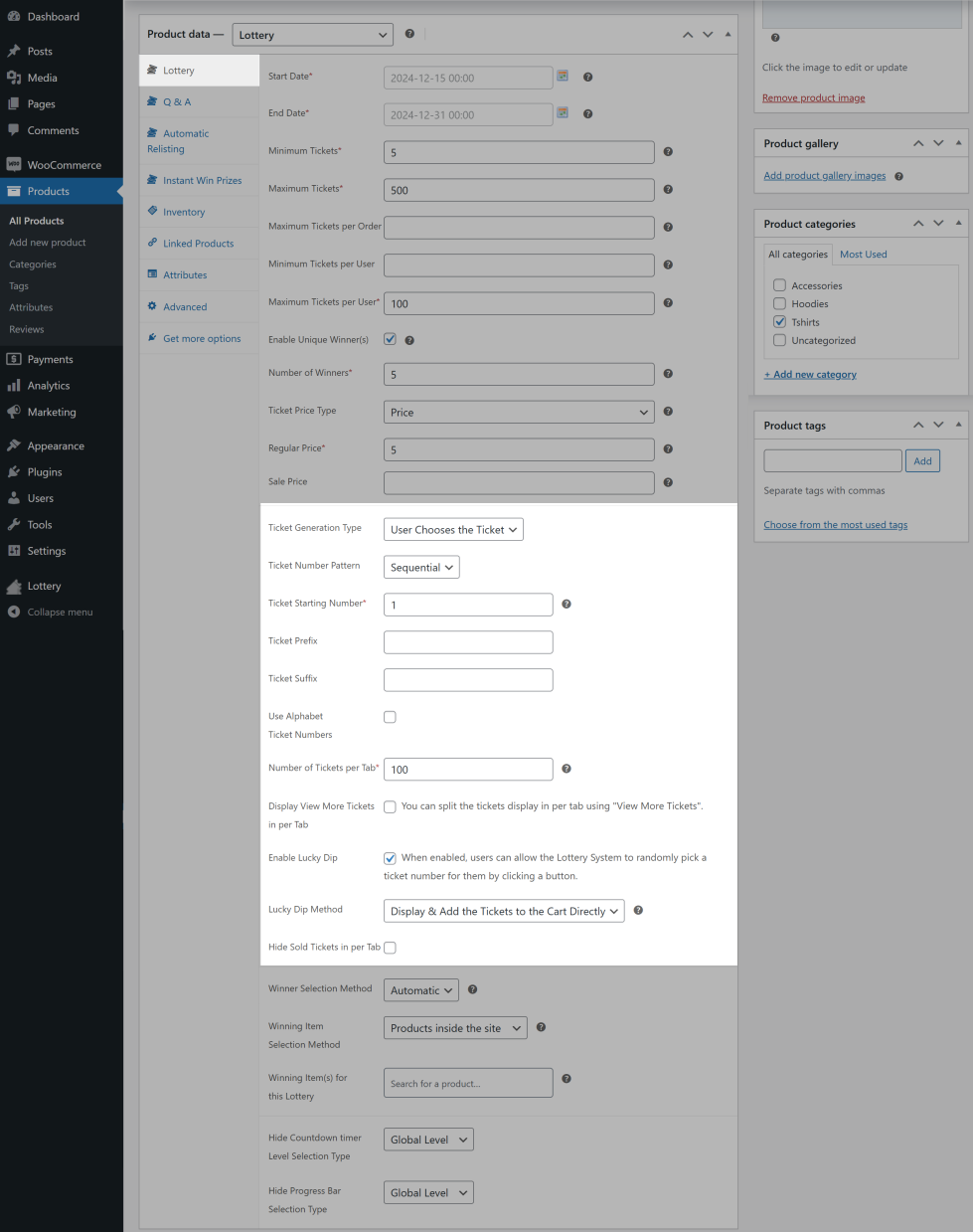
1. USER CHOOSES TICKET TYPE
If you want the user to choose the ticket number(s), You can select the Allow Users to Choose Ticket Numbers option in the Ticket Generation Type dropdown.
i. Sequential – Ticket numbers will be generated & displayed in a sequential order. The Starting Number, Prefix and Suffix can be customized.
ii. Shuffled – Ticket numbers will be generated & display in a shuffled order. The Starting Number, Prefix and Suffix can be customized.
iii. Use Alphabet Ticket Numbers:
- Enable to display ticket number with Alphabet, Example: (A1, A2, B1, B2,………E1, E2).
- An option to display Alphabet with Sequence number, Example: (A1, A2, B3, B4,………E10, E11).
iv. Number of Tickets per Tab:
Set the value to display the number of ticket numbers per tab.
v. Display View More Tickets in each Tab
- If you have more tickets in a tab, You can split and display the tickets in multiple tabs by enabling the View More Tickets in per Tab option.
- Set value in Set Number of tickets in View More field to split and display the ticket numbers.
vi. Enable Lucky Dip
- When enabled, users can allow the Lottery System to randomly pick a ticket number for them by clicking a Lucky Dip button and selecting the ticket quantity.
2. Lucky Dip Method
Display & Add the Tickets to the Cart Directly:
When selected, the ticket number will be displayed & added to the cart automatically.
Only Display the Tickets:
When selected, the ticket number will only be displayed and will not be added to the cart. User can re-generate the ticket number. Finally, once the user finalizes the ticket number, they can add the finalized ticket number(s) to the cart.
vii. Hide Sold Tickets per Tab
When enabled, the sold tickets in each tab will be hidden.
- By default, the winner of the lottery will be automatically decided. If you want to manually pick the winner for the lottery, you can do so by customizing the “Winner Selection Method” option.
- Configure the Winning Item Selection Method as per your preference.
- By default, Countdown Timer visibility will be decided based on Global Level settings. If you wish to override the settings for the product, you can do so by setting Product Level in the “Hide Countdown Timer Level Selection Type” option.
- By default, Progress Bar visibility will be decided based on Global Level settings. If you wish to override the settings for the product, you can do so by setting Product Level in the “Hide Progress Bar Selection Type” option.
QUESTION & ANSWER
Q &A
By default, When Q&A is enabled and configured, it will apply to all the lottery products. If you want to customize the Q & A for a particular Product, then locate the “Q&A” section.

- In Question Answer Level Selection Type select “Product Level”.
- Enable the “Ask a Question before Purchasing Tickets” checkbox.
- If you want to force your users to answer the question before participating, enable the “Force Users to Answer the Question” checkbox.
- Enter your question in the “Your Question” field.
- You can provide any number of options you want to your users. To add an option, click the “Add Answer Options” button.
- To set the correct answer, enable the “Correct Answer” checkbox next to the option.
PREDEFINED BUTTONS - Buy blocks of tickets
PREDEFINED BUTTONS
To optionally offer multiple tickets for a single price, the Predefined Buttons can be used.
- Enable the Enable Predefined Buttons checkbox.
- Enable Display Quantity Selector(Allow user to update quantity or use Predefined Button).
- Display discount tag for predefined buttons by enabling Display Discount Tag for Predefined Buttons checkbox.
- In Select Discount Type select the discount type(Percentage Or Fixed) of discount you wish to offer.
- In the Ticket Quantity, input the number of tickets which has to be purchased by the user. In the Discount field, input the discount value.
- You can create any number of buttons for a single product.

- In Question Answer Level Selection Type select “Product Level”.
- Enable the “Ask a Question before Purchasing Tickets” checkbox.
- If you want to force your users to answer the question before participating, enable the “Force Users to Answer the Question” checkbox.
- Enter your question in the “Your Question” field.
- You can provide any number of options you want to your users. To add an option, click the “Add Answer Options” button.
- To set the correct answer, enable the “Correct Answer” checkbox next to the option.
AUTOMATIC RELISTING
AUTOMATIC RELISTING
Finished Lottery Relisting
- If you wish to relist lottery when it is successfully finished, you can do so by enabling the “Enable Finished Lottery Relisting” option
- You can set the validity of the relisted lottery in the Set Relist Duration option.
- If you wish to relist the lottery after a pause, you can do so by enabling the “Enable Pause Time to Relist” option.
- You can set the validity of the pause duration in the Set Pause Time to Relist option.
- If you wish to relist the lottery for an indefinite period, you can do so by setting the value as Limited in the Finished Relitst Type option.
Failed Lottery Relisting
- If you wish to relist a lottery when it has failed, you can do so by enabling the “Enable Relist for Failed Lottery” option.
- You can set the validity of the relisted lottery in the Set Relist Duration option.
- If you wish to relist the lottery after a pause, you can do so by enabling the “Enable Pause Time to Relist” option.
- You can set the validity of the pause duration in the Set Pause Time to Relist option.
- If you wish to relist the lottery for an indefinite period, you can do so by setting the value as Limited in the Finished Relitst Type option.

- In Question Answer Level Selection Type select “Product Level”.
- Enable the “Ask a Question before Purchasing Tickets” checkbox.
- If you want to force your users to answer the question before participating, enable the “Force Users to Answer the Question” checkbox.
- Enter your question in the “Your Question” field.
- You can provide any number of options you want to your users. To add an option, click the “Add Answer Options” button.
- To set the correct answer, enable the “Correct Answer” checkbox next to the option.
INSTANT WIN PRIZES
INSTANT WIN PRIZES
- To offer Instant Win Prizes to your users for purchasing lottery tickets.
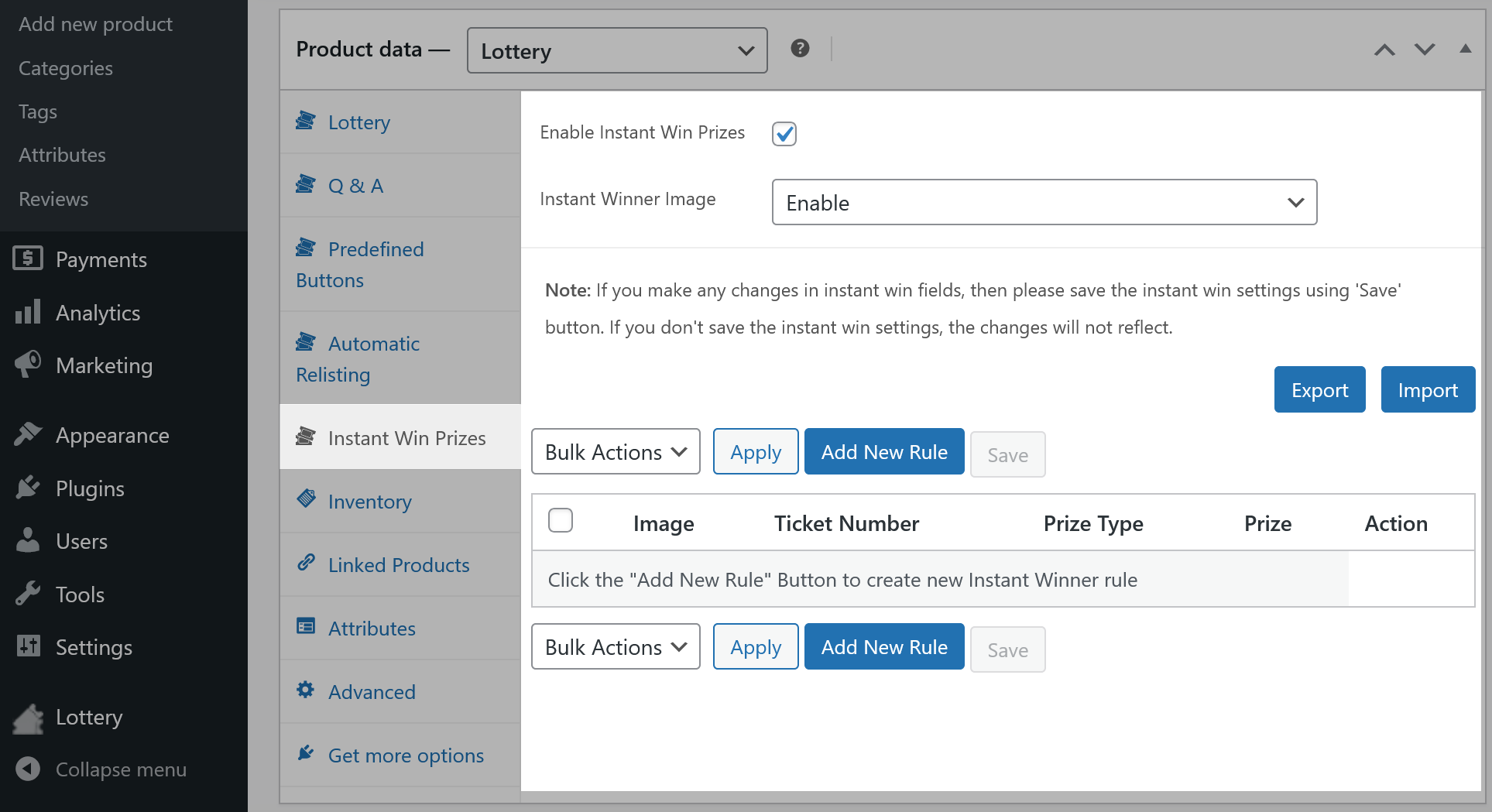

- Instant Win Prize is applicable only for “Automatic Ticket Generation” type & “User Chooses Ticket” type..
- Enable the Instant Win Prize checkbox.
- If you wish to display an image for Instant Win Prizes, enable the Display Image for Instant Win Prize checkbox. If the option is enabled, you can set image for each instant win prize on rule settings.
- Click on the Add New Rule button to view the Instant Win Prize rule settings.
- Enable Display Image for Instant Win Prize. If the option is enabled, you can set image for each instant win prize on rule settings.
- Fill in the eligible ticket numbers one number per row and the information on the gift the user will be receiving.
- You can also export the instant win settings data as csv file and able import to the data to another lottery product instant win settings.
Physical
If you select Physical option in Prize Type dropdown, you can give the prize to the instant winner manually. Enter the prize details in Prize text field.
Coupon
If you wish to offer a WooCommerce Coupon as an Instant Win Prize, select Coupon option in Prize Type dropdown.
- Select the Coupon Type dropdown option to create New Coupon or Existing Coupon.
- Before selecting the New coupon option, please configure the Instant Winner Coupon Creation Settings. Go to Lottery -> Settings -> General -> Instant Win -> Instant Winner Coupon Creation Settings
- Select New Coupon option on Coupon Type dropdown in Instant Win Prizes rule. settings after configured Instant Winner Coupon Creation Settings
- Select Percentage or Fixed type in Coupon Discount Type.
- Enter the Coupon Discount Value.
- Enter the prize details in Prize text field.
Wallet
If Wallet for WooCommerce is installed you can offer a store credit as an Instant Win Prize.
- Select Wallet option in Prize Type dropdown.
- Enter the site credit value in wallet credit value field.
- Enter the prize details in Prize text field.
AUTOMATIC WINNER SELECTION
Automatic Winner Selection
- A user lands on the single product page. The user selects the number of tickets they wish to purchase and adds the product to the cart.
- The users can also manually select the ticket number(s)/Allow the system to select a ticket for them(Based on Configuration).
- Once the purchase is completed and the payment has been received, the users will receive the ticket number(s).
- Once the Lottery end date has been reached, the winner will be automatically picked by the system and they will be notified via email.
- If the winning item is configured “Products Inside the Site”, then the product associated with the lottery will be added to the user’s account in a separate order for free of cost.
Manual Winner Selection
- A user lands on the single product page. The user selects the number of tickets they wish to purchase and adds the product to the cart.
- The users can also manually select the ticket number(s)/Allow the system to select a ticket for them(Based on Configuration).
- Once the purchase is completed and the payment has been received, the users will receive the ticket number(s).
- Once the Lottery end date has been reached, the admin will be notified via email. The site admin will have to manually pick the winner(s).
- If the winning item is configured “Products Inside the Site”, then the product associated with the lottery will be added to the user’s account in a separate order for free of cost.
LOTTERY DASHBOARD

- To access the admin dashboard go to WordPress Dashboard > Lottery > Lottery
- From this dashboard, the site admin can view the following data
1. Status of the Lottery
2. Minimum and Maximum Tickets for a Lottery
3. Number of Tickets sold in a Lottery
4. Number of Participants in a Lottery
5. Lottery Winning Type and Number of winners in a Lottery
6. Admin can manage and see more details in each Lottery
7. Admin can export the Lottery Details as a CSV File.
LOTTERY WINNERS
Q: How can I pick the manual Winners for closed lottery?
You can see Select Winner option in lottery post table for closed lottery. Please refer the below steps and screenshot to select the manual winners for closed lottery,Lottery -> Lottery -> Lottery product -> View Details